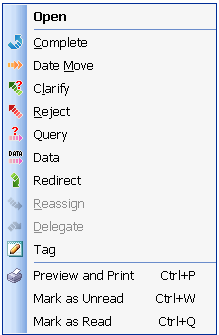Description
A tool that enables the Performer to send a Clarification request.
When unable to Complete a Production Item due to a lack of Data or confusing content in the message, the Performer can send a Clarify (clarification request) to the Owner .
The Performer’s Viewpoint – What happens to the Production Item from the Performer’s viewpoint?
A Clarification Request is used when the Performer cannot work on or Complete an Item until the Performer receives the Data requested.
When the Performer sends a Clarify request, the Production Item is removed from the Performer’s Overall Inbox folder
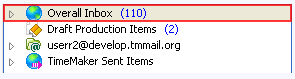
and Overall Inbox > Production Items Assigned to Me folder
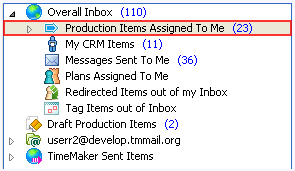
and moved by the TM to the Owner ‘s Pending folder
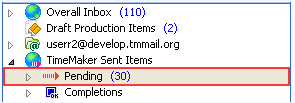
until a clarification response is received from the Owner .
At this stage, the assignment of the Production Item is not active and the Performer does not work on the Production Item for the reasons stated in the Clarify request.
The Owner now can answer the Clarification Request, or Complete, Reassign, Date Move, Delegate or Delete the Production Item or send Data relating to the Production Item.
Note Clarification differs from Query in that Query is used when the Production Item can be worked on while the Performer is awaiting the reply to the Query. In the case of Clarification, the Production Item cannot be worked on until the missing Data is received by the Performer.
The Owner’s Viewpoint – What happens to the Production Item from the Owner`s viewpoint?
When the Performer sends the Clarify request, the request appears as a Clarification in the Owner ‘s Overall Inbox folder.
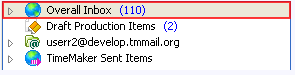
The Production Item is removed from the Owner ‘s Pending > Production Items Assigned by Me folder
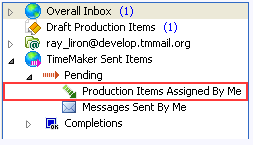
and moved to the Owner ‘s Pending folder.
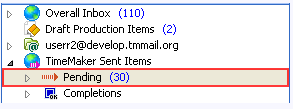
The last sent related communication is removed from the Owner ‘s Pending folder.
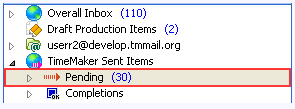
To continue with the Production Item, the Owner can respond to the Clarification Request, or Complete, Reassign, Date Move, Query, Delegate or Delete the Production Item, or send Data relating to the Production Item.
Note: All Action Toolbar buttons can be accessed from the Action Menu by right-clicking the Production Item.