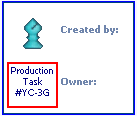By selecting the arrow on the Link to button you are allowed to attach an e-mail message to any Production Task to which you have rights.
You can attach an e-mail message to a Production Task visually or via ID.
When you click Attach e-mail to TimeMaker task visually, the window with the list of Production Tasks to which you have rights will be opened.
Note: The default Filter is enabled displaying only Production Task where you are the Owner . Cancel the default Filter to display all Production Tasks to which you can assign an e-mail message.
When you click Attach e-mail message to TimeMaker task via ID, the window where you can enter the ID of the Production Task to which you want to attach your e-mail message will be displayed.
Note: Every task has its own ID displayed in the header of the task.