What is it?
A tool that allows you to link an e-mail to an existing Production Task you have rights to view.
If you click the Link to icon, the Link e-mail to TimeMaker Task Visually window will be opened by default.
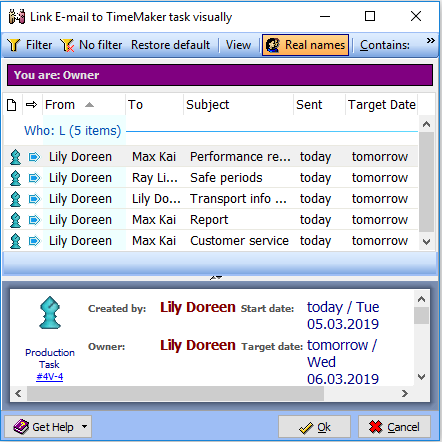
Utilizing the Search and/or Filter function you will be able to select the desired Production Item and Link the e-mail to that item.
Note: You can now execute any of the standard actions in regard to the Linked e-mail.
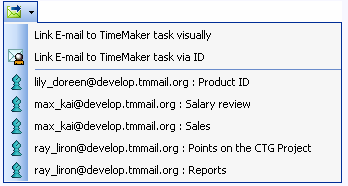
What happens if clicked?
Open the filter by clicking the Filter icon. Using the Filter, you can select the desired item.
- Select the desired Production Task from the Filter and/or from the Search Box and click OK. The Production Task window will be opened and the e-mail is linked to the Production Task.
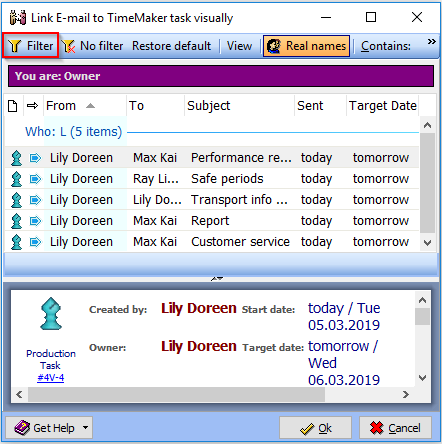
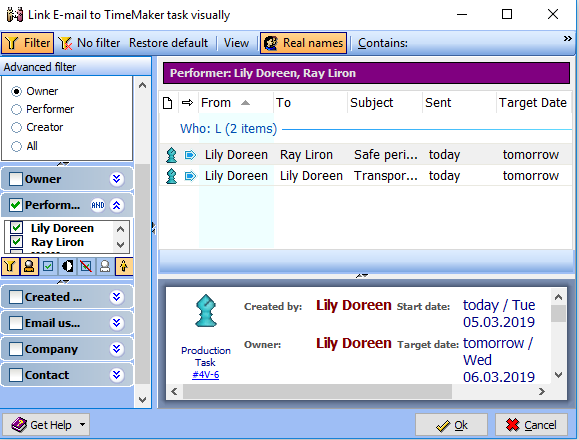
- On the Mail Message tab, click Attach e-mail and the Linked e-mail window will be opened.
Note: You can now execute any of the standard actions in regard to the Linked e-mail.
- Click Send.
The e-mail is attached.
Note: You must click Send for the e-mail to be attached to the Production Task.
A Linked and/or Attached e-mails are indicated by the following icon.
