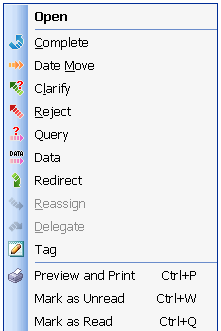Description
A tool that enables the Performer to send a request to change the Tag Date of the Production Item.
When unable to Complete a Production Item by the Tag Date, the Performer can send a Date Move request to the Owner . The Owner can either accept or reject the Date Move Request.
The Performer’s Viewpoint – What happens to the Production Item from the Performer’s viewpoint?
When the Performer sends a Date Move request, the Production Item remains in the Performer’s Overall Inbox folder
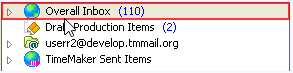
and Overall Inbox > Production Items Assigned to Me folder.
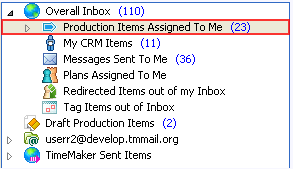
The Date Move Request also appears in the Performer’s Pending folder
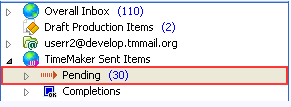
until a response is received from the Owner . At this stage, the Production Item is still assigned to the Performer and is an active Production Item that must be CompletedOwner approves the Date Move Request.
The Performer can continue to work on the Production Item Pending a response from the Owner .
The Owner now has the option to Accept or Reject the Date Move request. The Owner can also Reassign, Query, Delegate, send Data, Delete or Tag the Production Item.
The Owner’s Viewpoint – What happens to the Production Item from the Owner`s viewpoint?
When the Performer sends the Date Move Request, the request appears as a Date Move Request in the Owner ‘s Overall Inbox folder.
Note This is a unique situation where the same Production Item appears in the Overall Inbox
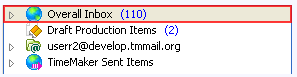
of both the Owner and Performer.
From the Owner ‘s viewpoint, the Production Item remains in the Owner ‘s Pending > Production Items Assigned by Me folder.
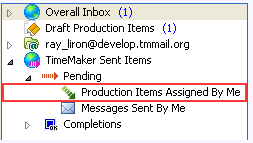
The last sent related communication remains in the Owner ‘s Pending folder.
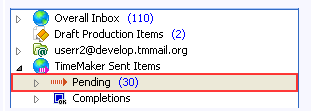
As the Owner has not yet decided about the Date Move, from the Owner ‘s viewpoint, the Tag Date of the Production Item remains the original date assigned.
The Date Move request can be either accepted or rejected by the Owner . The Owner can also Reassign, Query, Delegate, send Data, Delete or Tag the Production Item.
Note All Action Toolbar buttons can be accessed from the Action Menu by right-clicking the Production Item.