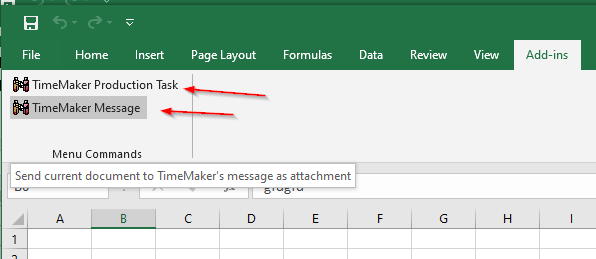This is guide for the MS Office Plugin to send files into the TimeMaker (auto instalation)
1) Open the TimeMaker application.
2) Open TM Installer and install MS Office Add-in ( bottom left corner)
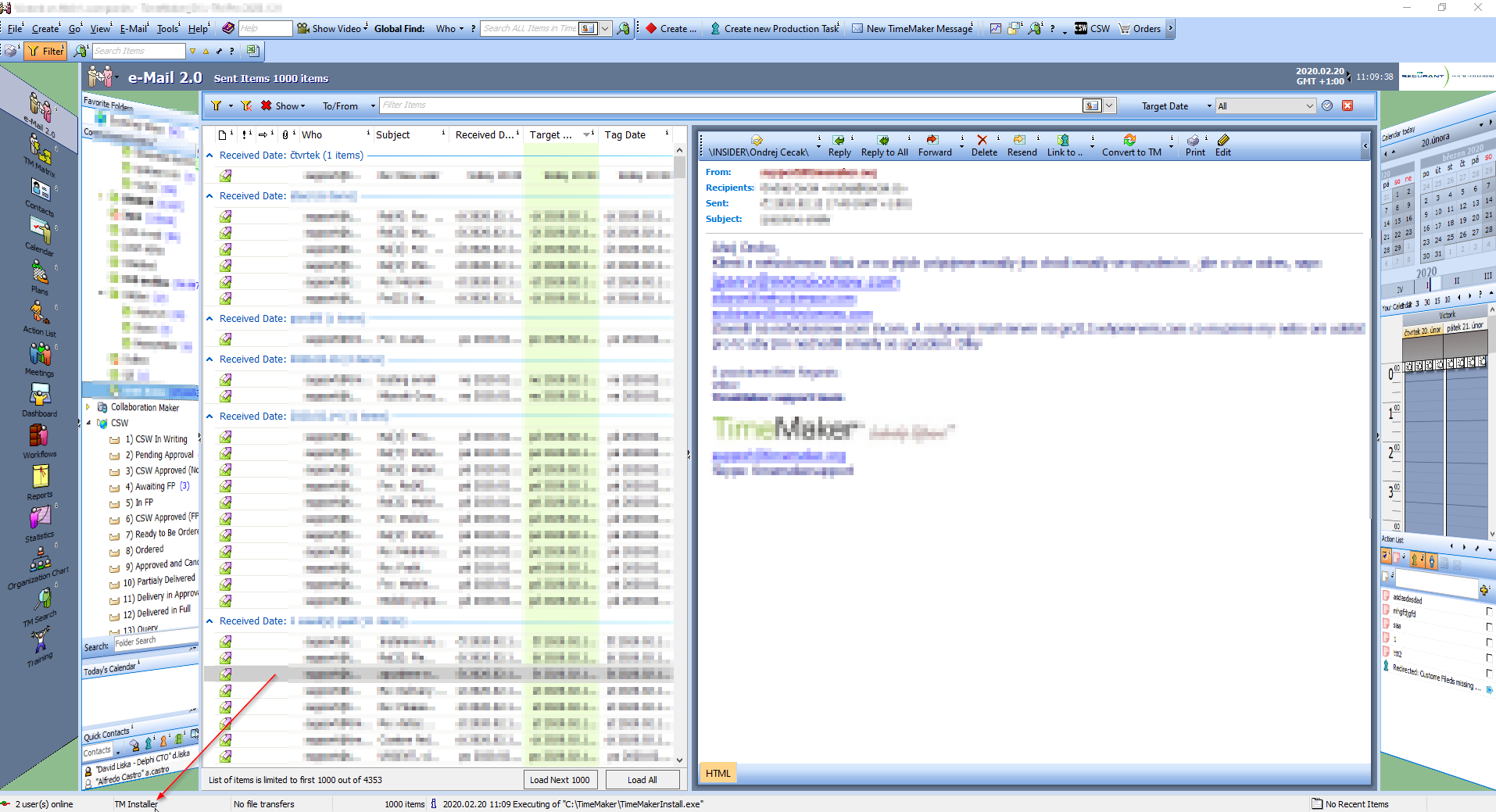
3) Install MS OFfice Integration Plug-In (check the box and click next and download)
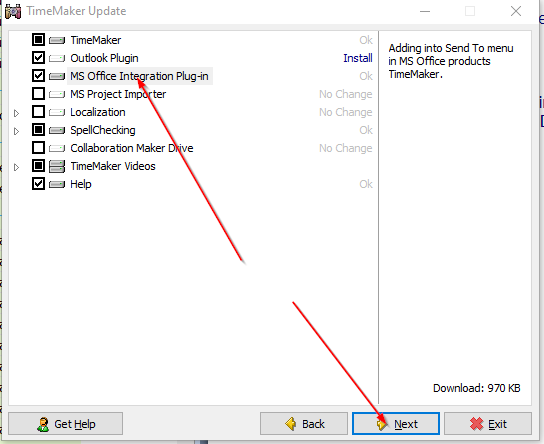
4) Open the MS Office aplication (Word/Excel) and navigate to:
File –> Options –> Add-ins
The TimeMaker Plug-in should be visible in the list of Inactive Application Add-ins
5) Select from dropdown menu “COM Add-Ins” as at the screenshot and click Go..
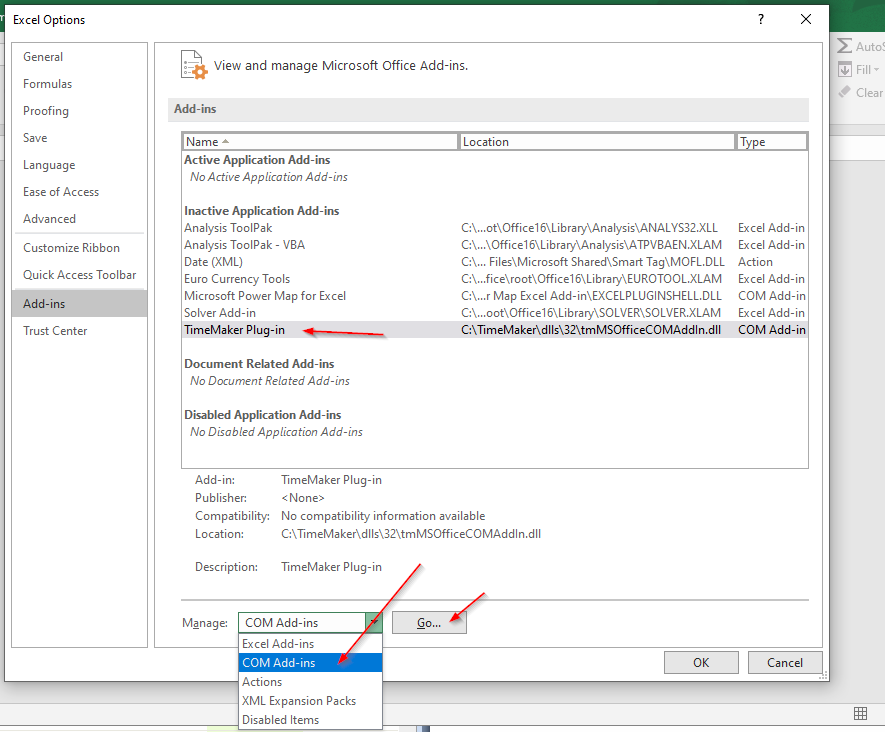
6) Check the box with TimeMaker Plug-in as at the screenshot and click OK
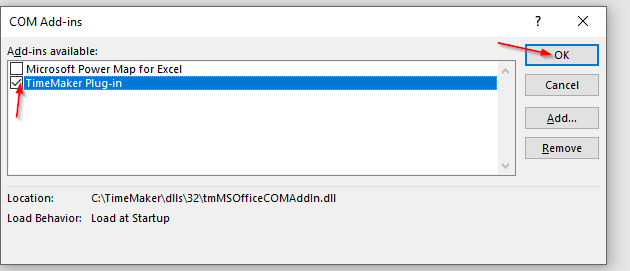
7) Now when plug-in is activated you can use the function to send files into the TimeMaker Message or to the TimeMaker production task.
When you want to send the file into the TimeMaker go to the tab Add-Ins (as at the screenshot)
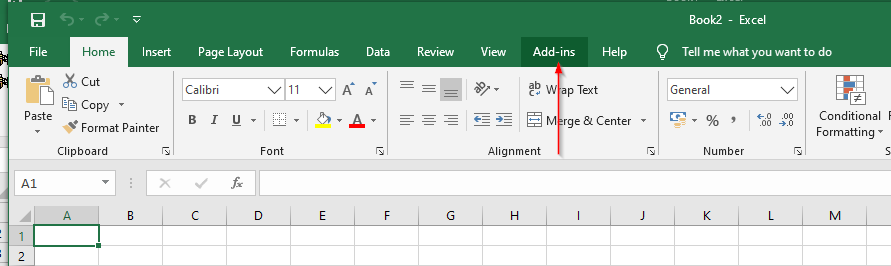
and select desired action: