TMmail Account
Your TMmail Account is where you can:
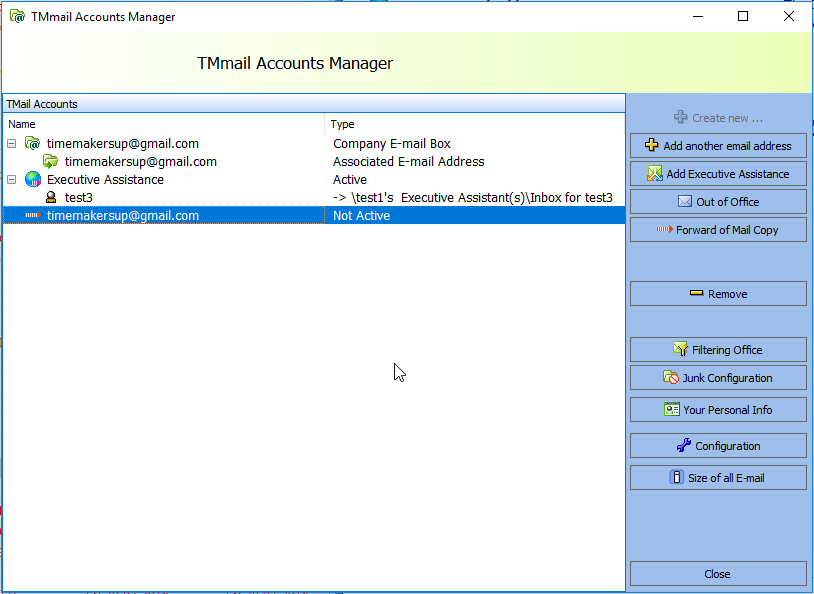
1. Create TimeMaker e-mail addresses (you have the ability to create your own email addresses),
2. Link your existing e-mail accounts that are unrelated to TimeMaker to your TimeMaker e-mail account. This is done so that e-mails sent from your TimeMaker e-mail account will appear to the recipient as being sent from the e-mail account you select. Your existing e-mail accounts are linked to your TimeMaker e-mail account by creating Associations between them,
3. Access the Filtering Office – a tool that enables you to define rules for the routing of your e-mails,
4. Access your personal information card, and 5. Access the TimeMaker Configuration tools and view the size of all emails.
What happens if clicked?
The TMmail Account Manager window will appear.
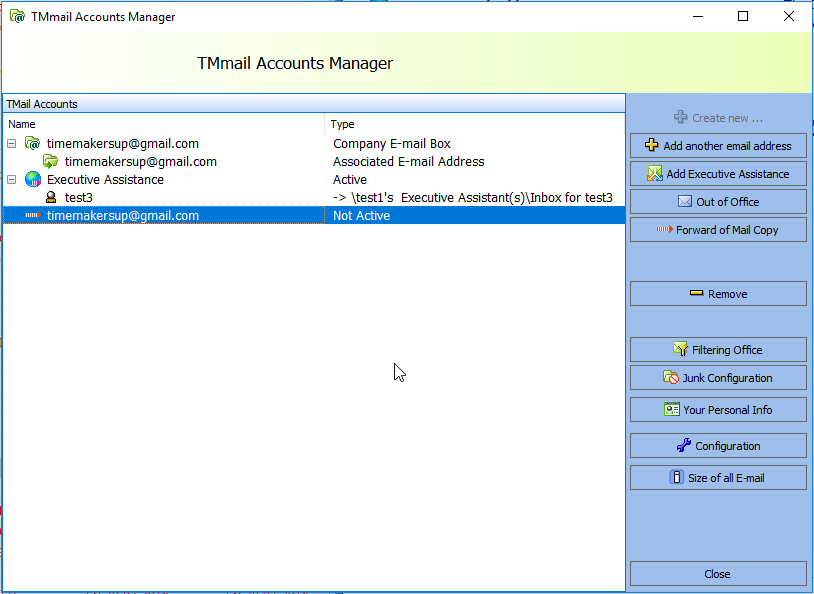
In this window you can see:
1. The current TimeMaker e-mails you have and their Associated Emails.
2. The list of your Executive Assistants.
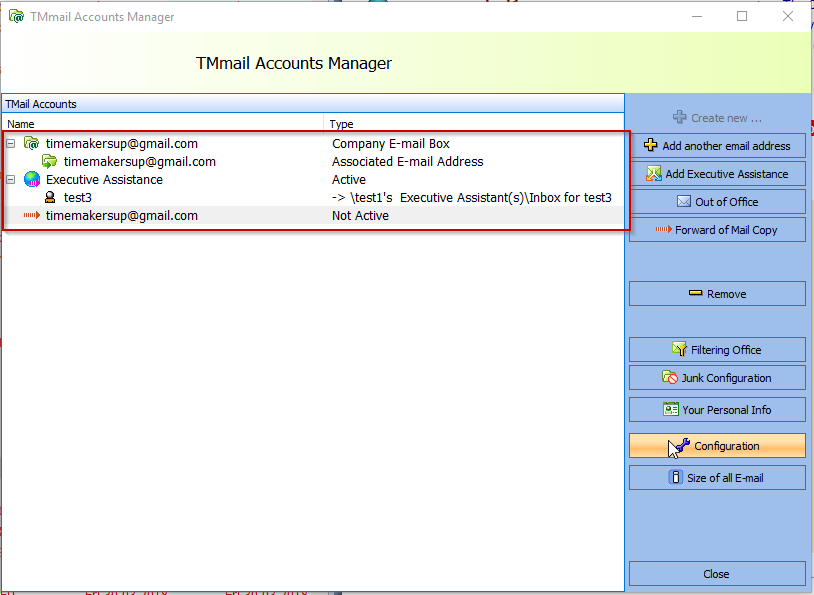
From the side panel you can:
1. Create a TimeMaker email account,
2. Create Associations between your TM e-mail account and your existing e-mail accounts,
3. Add Executive Assistants,
4. Create an “Out of Office” message,
5. Establish a forwarding rule for incoming e-mails to various e-mail accounts or SMS,
6. Remove e-mail Associations as well as Executive Assistant accounts,
7. Access the Filtering Office,
8. Access the Junk Mail configuration,
9. Access your personal Contact information,
10. Access the TimeMaker system configuration,
11. View the overall size of all of your e-mails.