In the Preview window, you can read the content of the item, open attachments, follow a hyperlink and read item`s full history and respond to requests or messages using the Actions toolbar.
Note: The Actions toolbar can be located:
on the top of the items list
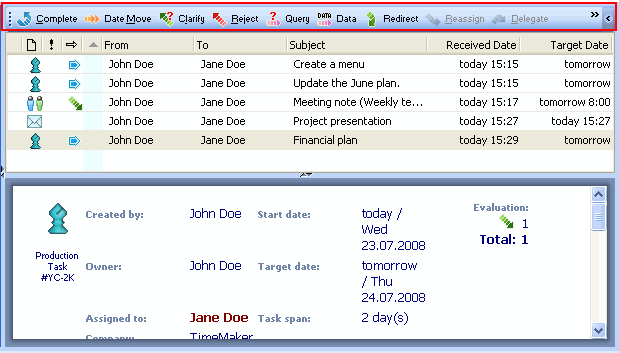
in the Preview panel
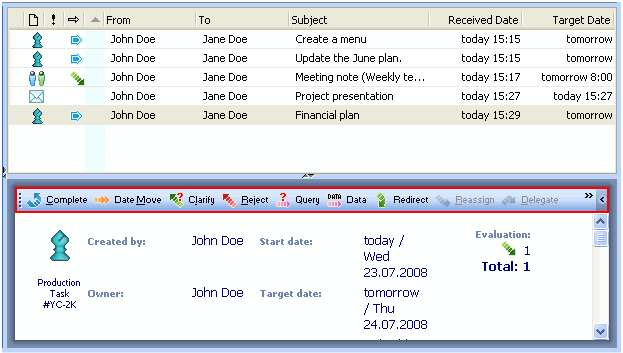
Depending on the item (Production Task, TimeMaker Message, Plan, etc.) you can get detailed information about it. For example, you can see who is the Owner of the Production Task, its actual status, Start and Target Date of the task, etc.
Display/hide the Preview window
To display/hide the Preview toolbar, on the View menu, click Show Detail on the Bottom or Show Detail at the Side (depending on where you want item preview to be shown).