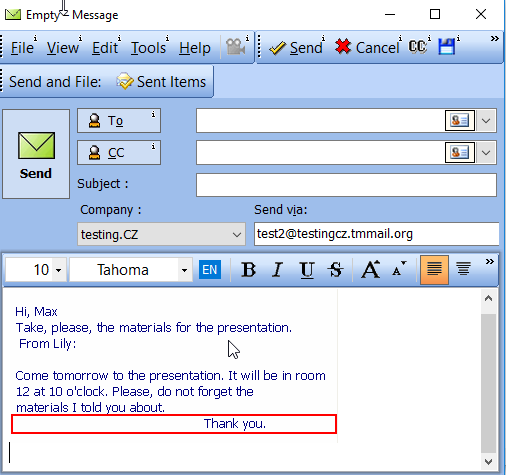What is it?
A tool that enables you to paste the text from the clipboard in any of the available formats.
What happens if clicked?
After you click the Paste Special option, the Paste Special window will open. You can select one of the available formats.
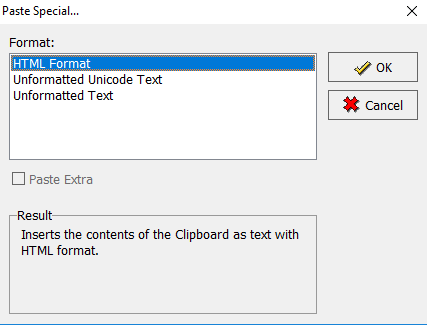
If the Unformatted Unicode Text or Unformatted Text formats are selected, you can mark the Paste Extra check box  to show the Paste Extra fields.
to show the Paste Extra fields.

The Paste Extra fields allow you to define the text which will be put before/after the entire text stored on the clipboard or before each line.
For example, if you write a long text and you need some words to be placed before each line of this text, you can copy the text:
1. Create a new TM Message .
2. Go to Main menu > Edit > Paste As > Paste Special.
3. Select the desired format, for example, Unformatted Text, and select the Paste Extra check box.
4. In the Each Line Starts field, type the text you want placed before each line.
5. Click OK.
The text from the clipboard will be pasted to the TM Message with the text specified in the Each Line Starts field before each line.
The same steps can be followed to add some text before/after the text stored on the clipboard.
In the Paste Extra fields, you will find the following: Each Line Starts – the text entered in this field will be added to the beginning of each line of the text you have on your clipboard.
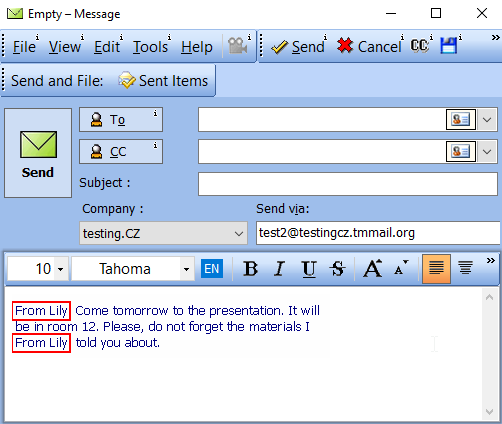
Text Before – the entered text will be displayed at the beginning of the clipboard content.
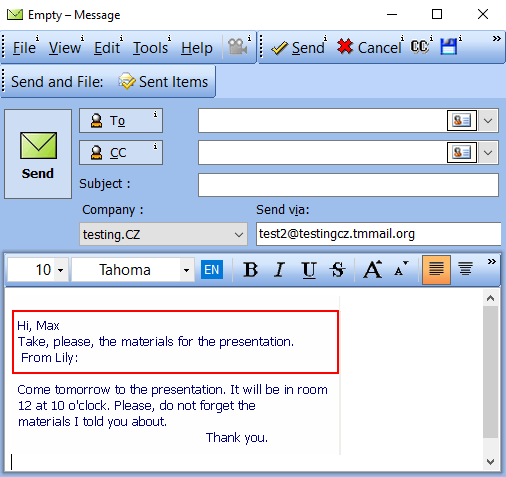
Text After – the entered text will be displayed at the end of the clipboard content.