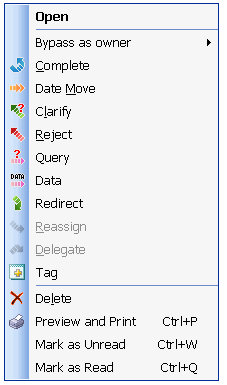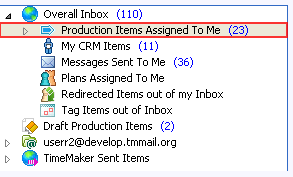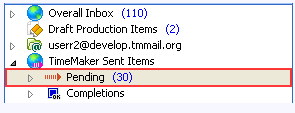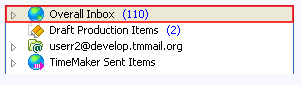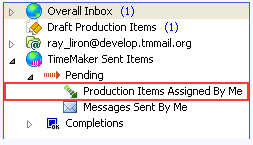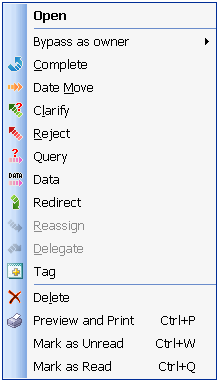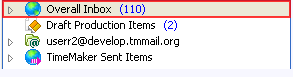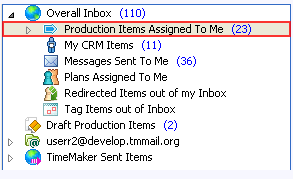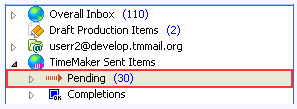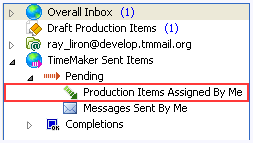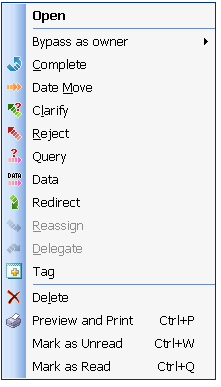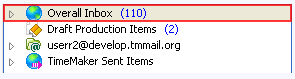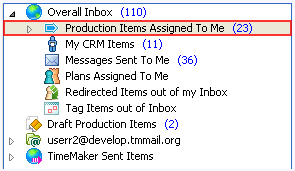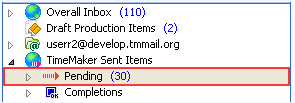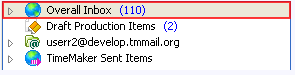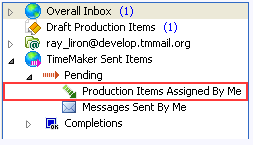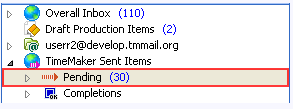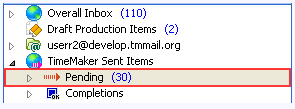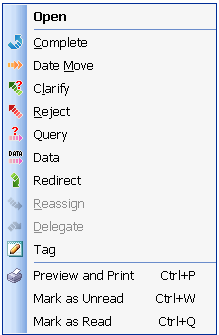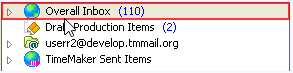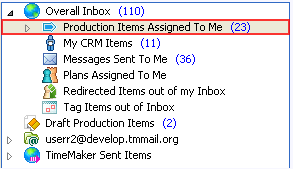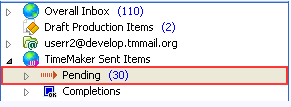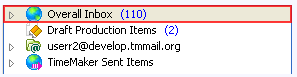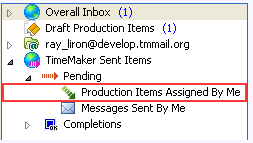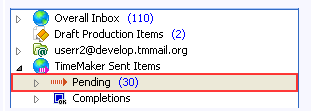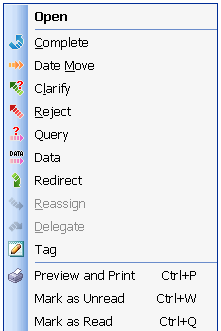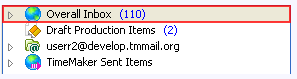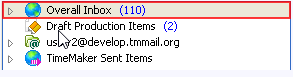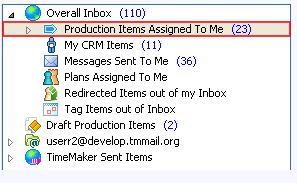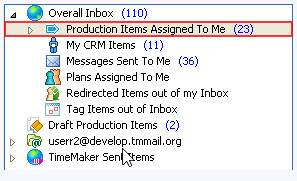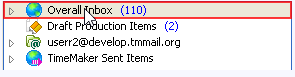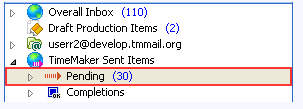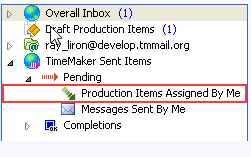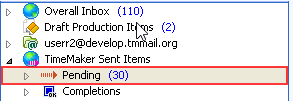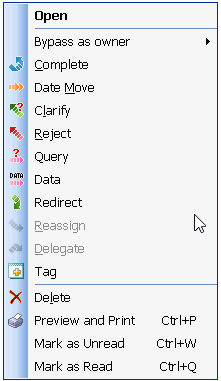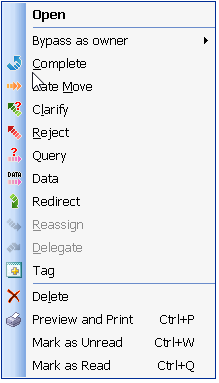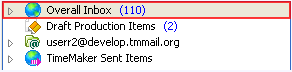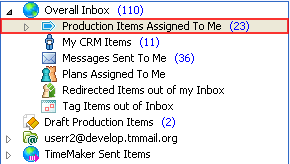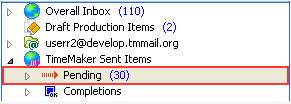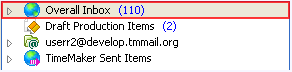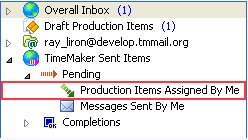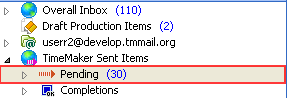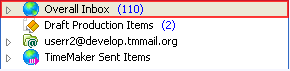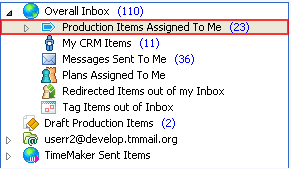Description
A tool that enables the Owner of a Production Items to Accept a Date Move Request submitted by the Performer of the Production Items or to change the Target Date of the Production Items to some other date selected by the Owner .
The Performer’s Viewpoint – What happens to the Production Item from the Performer’s viewpoint?
When the Owner of the Production Items Accept the Date Move Request, the Production Items remains in the Performer’s Overall Inbox folder,
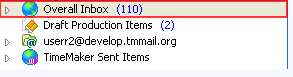
and Overall Inbox >
Production Items Assigned to Me folder.
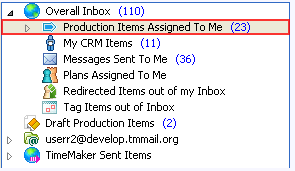
The Target Date of the Production Items is changed to the date approved or selected by the Owner .
The Owner ‘s Viewpoint – What happens to the Production Item from the Owner `s viewpoint?
When the Owner of the Production Items Accept the Date Move Request, Production Items is removed from the Owner ‘s Overall Inbox folder
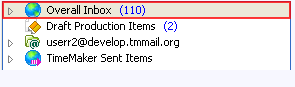
and remains in the Owner ‘s TimeMaker Sent Items >
Pending >
Production Item Assigned by Me folder.
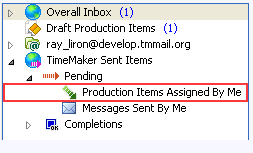
Note: All Action Toolbar buttons can be accessed from the Action Menu by right-clicking the Production Items.