Category: Uncategorized
Tabs
Attach a File
What is it?
A tool that enables you to add file(s) from your hard disk to the Production Task content.
What happens if clicked?
The Open window will open. Select the file(s) you want to attach and click OK.
Importance tool
What is it?
A tool that enables you to designate the Importance level from the dropdown box. You can apply the following levels of importance:
Normal A standard value.
Rush The Production Task should be completed very quickly.
Immediate The Production Task should be completed without delay.
Urgent The Production Task has a maximum importance status.
Not Important No special value is assigned to the Production Task.
What happens if clicked?
Read more about the Importance option
The Normal Importance level is displayed by default. If you click this toolbar option, you can establish the Importance level desired from the dropdown menu.
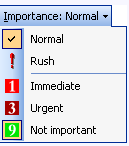
Show CC and BCC Fields
What is it?
A tool that enables you to send a copy of the Production Task to TimeMaker User other than the Performer.
You can send a copy (carbon copy) of the Production Task via the CC field or a “blind copy” via the BCC field. When using the BCC field, the Performer will not be advised that a copy was sent.
The CC field is displayed by default. After you click the button, the BCC field will be displayed, allowing you to send a “blind copy”.
If you click the button when both: CC and BCC fields are shown, both fields will be hidden.
New Production task window
New Production task window in the TimeMaker
Toolbars
Cancel Production Task
What is it?
A tool that enables you to cancel to the Production Task and close the Production Task window.
What happens if clicked?
The Production Task is cancelled. The new Production Task window is closed. The data is not saved.
Show Video
Use this menu to watch videos of common TimeMaker actions.
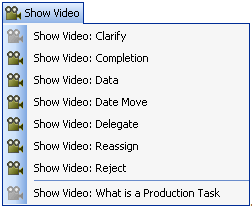
Duplicate This Item
What is it?
A tool that enables you to assign a similar Production Item with the same content to another TM User or e-mail user.
What happens if clicked?
The Select users window will open. You can select the desired Performer for the duplicated Production Task and click Ok. The New Production Task window will be duplicated.