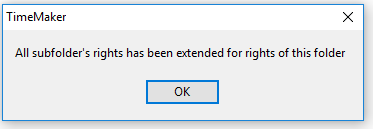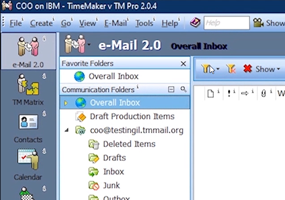Description
A panel to switch between individual TimeMaker modules – Email 2.0, Dashboard, Plans, TM Matrix, TM Search, Action List, Contacts, Calendar, Meetings, Statistics, Reports and Organization chart. The content, layout and toolbars are different for each module.
Category: Uncategorized
Main Menu
Description
In Main Menu bar you can create items, switch modules, access the E-mail menu, setup user configuration, get help etc. Choose menu item to get detailed information on its options.
Logo Area
Description
Logo area is located next to Time bar indicating TimeMaker leadership software logo.
File transfer Indicator
Description
File transfers (next field after the field with the number of users) – click to display the status of incoming or outgoing file transfers.
User rights
Main Window
This is the TimeMaker main window in module Communication. It is sectioned into three parts as it is in a regular mail client. The folders are listed in the left section of the window (The Quick Contacts box (to chat) is located beneath the folders) The list of items is in the top right section and the preview of the item is in the bottom right section.
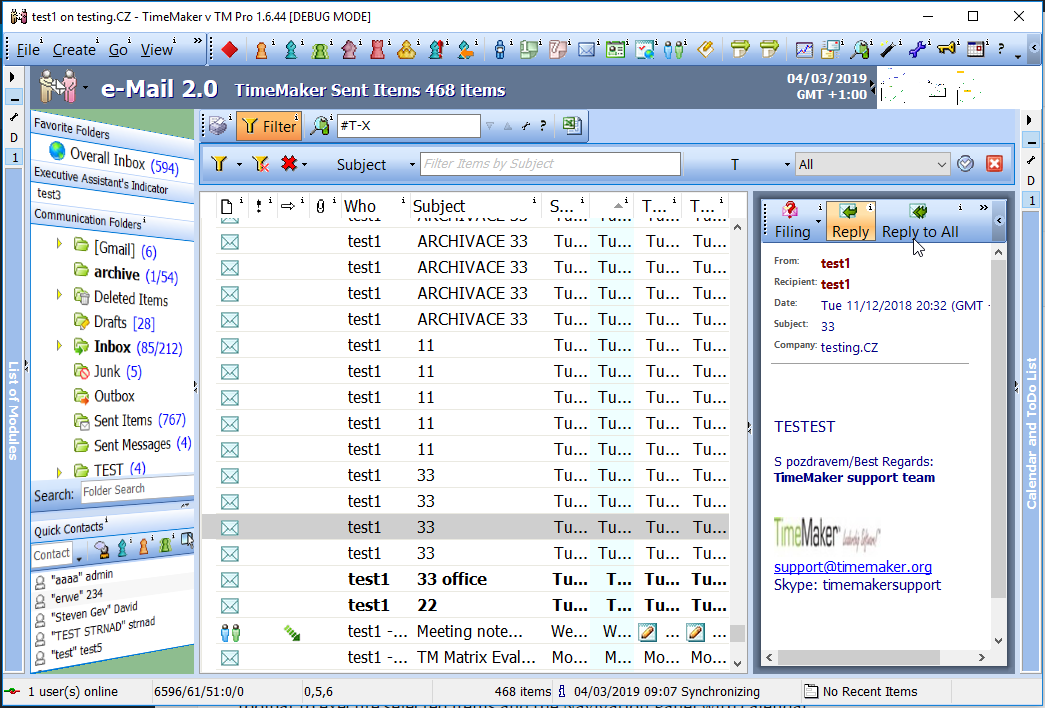
At the top is the Main Menu Bar which is TimeMaker’s general control tool, the customizable Quick Launch Toolbar to maximize your efficiency and comfort, the Module Toolbar to search or filter actual items, the Action toolbar to execute selected items and the Navigation Panel with calendar. The informative Status Bar is at the bottom.
On the left side is a toolbar to switch between individual TimeMaker modules – Communication, Plans, Progress Board, TimeMaker Search, Action List, Contacts, Calendar, Meetings and Organization chart. The content, layout and toolbars are different for each module.
Action Toolbar
Cancel button
What is it?
A tool that allows you to cancel your edits and close the window.
What happens if clicked?
The window will be closed without saving the edits.
OK button
What is it?
A tool that allows you to save your edits and close the window.
What happens if clicked?
The edits will be saved and the window will be closed.
Sub Item button
What is it?
A tool that allows you to grant User Rights to selected sub folders based on the User Rights assigned to the selected folder.
What happens if clicked?
An Information window is opened notifying you that the current folder will inherit all User Rights created for its subfolders.