Description
Displays a list of available Calendars. Select the needed Calendar to display it in the Calendar preview window. You can open more than one calendar in the preview window.
Author: Editor Editor
Displaying Production Tasks Tagged for Current Date
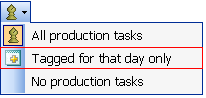
What is it?
Using this menu command, you can elect to display only those Production Tasks that are Tagged for the selected date.
What happens if clicked?
From the Which Production Tasks to Show menu,
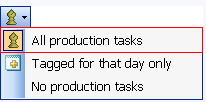
click the Tagged for that day only icon  to display Items Tagged for the selected date.
to display Items Tagged for the selected date.
Displaying all production tasks
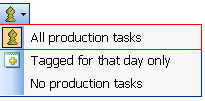
What is it?
Using this menu command you can elect to display all Production Tasks.
Using this menu command in combination with the Show/Hide Completed Items from List option and the How to Show Overdue Items option, you can display or hide completed items, items assigned to you and overdue items.
What happens if clicked?
From the Which Production Tasks to Show menu, click on the All Production Tasks icon to display all Production Tasks.
Displaying Action List Items Only
What is it?
Using this menu command you can elect to hide all Production Tasks and display Action List Items only.
What happens if clicked?
Click the No Production Tasks icon to hide all Production Tasks and the system will show only Action List Items.
Which Production Task to show
What is it?
Using this menu you can elect to display:
- All Production Tasks with a Tag Date get items for the selected date or
- Only Action List Items.
What happens if clicked?
Click on the Which Production Tasks to Display icon to display a pull down menu
to display a pull down menu
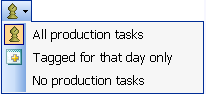
where you can select the items to display on the Action List.
- Click on All Production Tasks
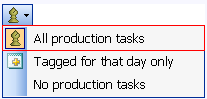
from the Production Tasks to Display menu  to display all Production Tasks and Production Tasks with a Tag Date equal to the selected date.
to display all Production Tasks and Production Tasks with a Tag Date equal to the selected date.
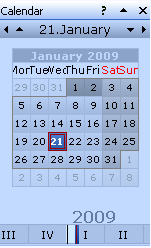
2. Click Tagged for that date only.
to display only items that are Tagged for the selected date
3. Click No Production Tasks option to display only Action List Items. 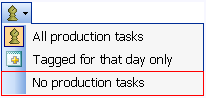
Displaying Overdue AL Items – Tomorrow`s Action List
An Overdue Action List Item is an Action List Item for which the Target Date is a date before the current date.
Today is the current date according to your computer.
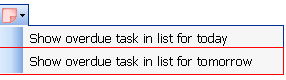
Note: These options are available only when the All Production Items option is selected under the Which Production Tasks to Display menu.

What is it?
A tool that allows you to define when overdue Action List Items will be presented.
You have the following options:
1. Show Overdue Action List Items – Today.
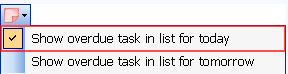
Selecting this option will display overdue items in Today’s Action List when Today (current date) is selected on the calendar.
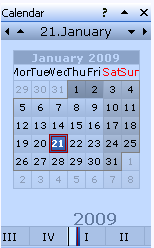
Action List
When any other date is selected on the Calendar, only items that are due on the selected date will be displayed.
2. Show Overdue Action List Items – Tomorrow.
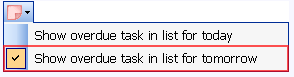
Selecting this option will display overdue Action List Items in Tomorrow’s Action List when you select Tomorrow on the Calendar.
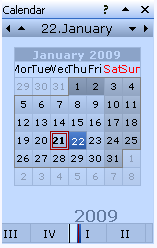
When any other date is selected on the Calendar, only items that are due on the selected date will be displayed.
3. Select both Show Overdue Action List Items – Today and Show Overdue Action List Items – Tomorrow.
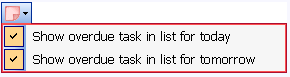
Selecting this option will display all overdue items when you select Today or Tomorrow on the calendar.
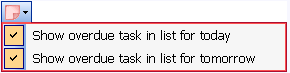
You will also see all overdue items. When any other date is selected on the Calendar, only items that are due on the selected date will be displayed.
What happens if clicked?
Select one of the following options:
To display Overdue Action List Items on today’s Action List, select Overdue Actions List Items – Today.
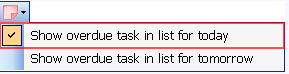
To display Overdue Action List Items on tomorrow’s Action List, select Overdue Actions List Items – Tomorrow.
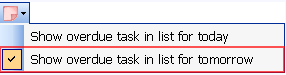
To display Overdue Action List Items on the Action List for Today and Tomorrow,, select Overdue Actions List Items – Today AND Overdue Actions List Items – Tomorrow.
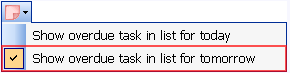
Displaying Overdue Action List Items – Today’s Action List
An Overdue Action List Item is an Action List Item for which the Target Date is a date before the current date.
Today is the current date according to your computer.

Note: These options are available only when the All Production Items option is selected under the Which Production Tasks to Display menu.

What is it?
How to Display Overdue Action List Items
The Show Overdue Action List Items – Today icon gives you a tool to control how overdue items will be displayed in the Action List.
- Display Overdue Action List Items on Today`s Action List.
- Display Overdue Action List Items on Tomorrow’s Action List.
- Display Overdue Action List Items on Today’s Action List and on Tomorrow’s Action List.
What happens if clicked?
Click How to Display Overdue Action List Items and select one of the following options:
To display Overdue Action List Items on Today’s Action List, select Overdue Actions List Items – Today.
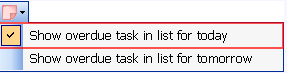
To display Overdue Action List Items on Ttomorrow’s Action List, select Overdue Actions List Items – Tomorrow.
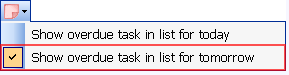
To display Overdue Action List Items on Today’s Action List and on Tomorrow’s Action List, select Overdue Actions List Items – Today AND Overdue Actions List Items – Tomorrow.
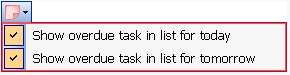
Displaying Overdue Action List Items
An Overdue Action List Item is an Action List Item for which the Target Date is a date before the current date.
Today is the current date according to your computer.
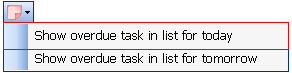
Note: These options are available only when the All Production Items option is selected under the Which Production Tasks to Display menu.
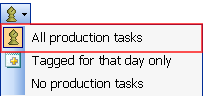
What is it?
How to Display Overdue Action List Items
The Overdue Action List Items menu
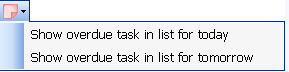
gives you the option to display overdue Action List Items in Today’s Action List or on tomorrow’s Action List or on the Action Lists of both today and tomorrow.
What happens if clicked?
Click the How to Display Overdue Action List Items and select one of the following options:
To display Overdue Action List Items on tomorrow’s Action List, select Overdue Actions List Items – Tomorrow.
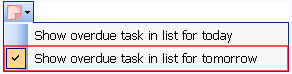
To display Overdue Action List Items on today’s Action List, select Overdue Actions List Items – Today.

To display Overdue Action List Items on the Action List for today and tomorrow, select Overdue Actions List Items – Today AND Overdue Actions List Items – Tomorrow.
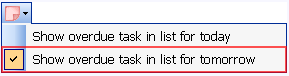
Which Item to Create
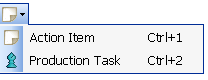
To create a new item:
1. Select from the drop-down menu the item you are going to create: Action Item or Production Task Item.
2. Type the name of the item.

Click  to create an item.
to create an item.
Create new Production Task
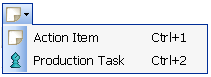
To create a new item:
1. Select from the drop-down menu the item you are going to create: Action 2. Item or Production Task Item.
Type the name of the item.
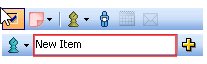
Click  to create an item.
to create an item.