Author: Editor Editor
Size field
Description
Displays the size of the item.
What happens if clicked?
List of Items is sorted according to this column.
Tag Date
Description
If the item is tagged, the date when the reminder for the task is supposed to be shown to the user will be shown. If the item is not tagged the Tag Date is the next day after the Sent Date.
What happens if clicked?
List of Items is sorted according to this column.
Target Date
Description
This field displays the Target Date for Commands, Production Tasks, Plans and CRM items. For e-mails and TimeMaker Message it displays the Sent Date.The target date means the latest date by which the order should be completed.
Columns Sent and Target Date can be switched. To switch the columns In the Main Menu, click View, and select the Swap Target Date and Sent Date option.
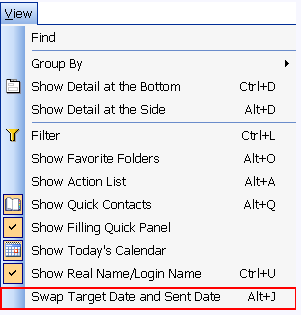
What happens if clicked?
List of Items is sorted according to this column.
Received Date
Description
Shows the date the item was received by performer.
What happens if clicked?
List of Items is sorted according to this column.
Sent Date
Description
Shows the date the item was sent by the Owner .
The Sent Date in the Overall Inbox
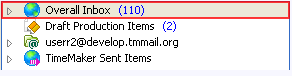
and in the Overall Inbox > Production Items Assigned To Me folders
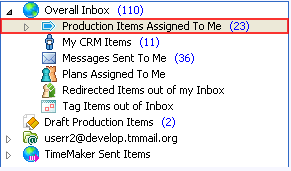
can be different (as well as in thePending
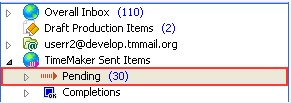
and Pending Production Items Sent By Me folders).
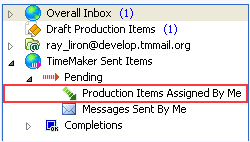
The Sent Date is displayed as following:
- In the Overall Inbox > Production Items Assigned To Me folder
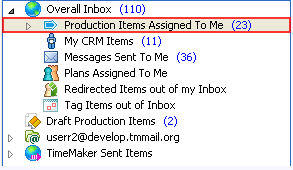
the date when the item was sent or assigned is shown.
2. In the Overall Inbox folder
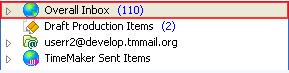
the date of the last action applied to the item is shown.
For example, a Production Task was sent to you August 1 then, your made date move request for August 6 and it was accepted. So the Sent Date shown in the Overall Inbox folder
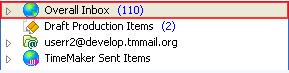
is the date of last applied action (date move accept) is August 6.
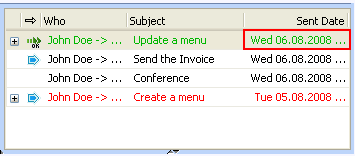
The Sent Date in the Overall Inbox >: Production Items Assigned To Me folder
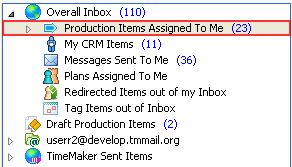
is the date when item was sent is August.
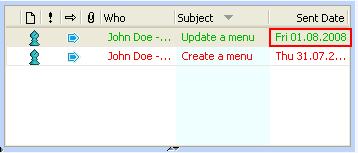
What happens if clicked?
List of Items is sorted according to this column.
Subject field
Description
This column displays subject of the item.
According to the type of Action and folder it can also contain the name of the Action.
What happens if clicked?
List of Items is sorted according to this column.
Column To
Description
The To column displays the TM User Name or email address of the person who the item was sent to.
What happens if clicked?
List of Items is sorted according to this column.
Column From
Description
The From column displays the TM User Name or email address of the person who sent the item.
What happens if clicked?
List of Items is sorted according to this column.
Who field
Description
Displays both: sender and receiver. The Who column can be used instead of From and To columns.
What happens if clicked?
List of Items is sorted according to this column.